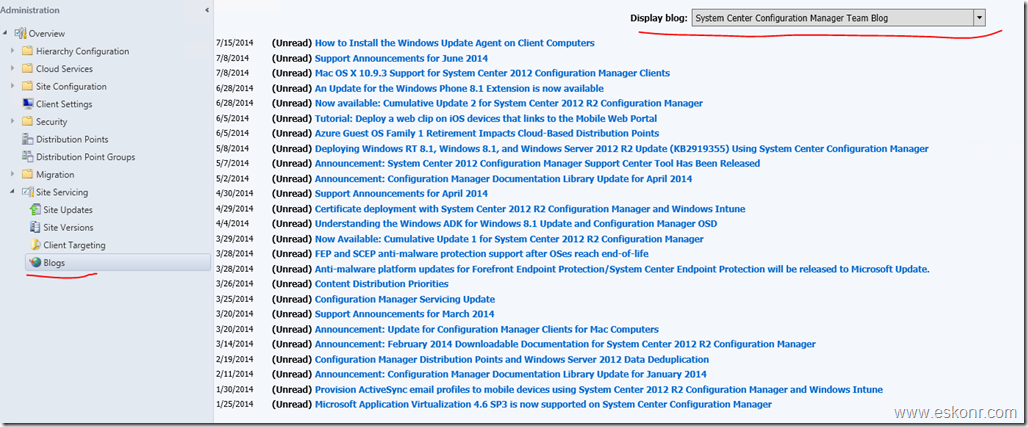Microsoft released another Configuration manager extension tool called Service Extension (Beta) that provides useful information for maintaining a Configuration Manager environment.
This tool provides the following benefits from Configmgr Admin Console (administration Pane):
- Notifies you of Configuration Manager updates as they become available, with the ability to filter updates according to which major release they apply to
- Provides details on the sites in your environment, including the last major Configuration Manager version installed and the most recently installed Cumulative Update
- Provides a list of Configuration Manager client versions that may be present in your environment, and makes it easy to create queries to locate these clients
- Provides a built-in RSS reader to display recent blog postings from the System Center Configuration Manager Team Blog and The Configuration Manager Support Team Blog
Download the tool and documentation from Configuration Manager Open Beta community! http://connect.microsoft.com/ConfigurationManagervnext/Downloads/DownloadDetails.aspx?DownloadID=53752.
I have just installed this tool (msi) on my client computer which is running configuration manager 2012 R2 Console.After the installation is done,launched the console,can see some new add-ons to the console.
If you have installed any cumulative update to the Configmgr 2012 ,there is no way to check its CU level or version directly from Configmgr .you either have to look for admin console Version or look at the registry for CU level but with this service extension tool,it will provide the CU level and version info within the Console.
Lets take a look at the the console for new add-ons:
This extension adds 4 panes for Site Servicing node:
The Site Servicing pane is a top-level overview of information that you can use to maintain your Configuration Manager environment. It includes collapsible lists that show only the most recent updates
to the following:
1.Updates to configuration manager
2.System Center Configuration Manager Team Blog
3.The Configuration Manager Support Team Blog
Next, if you click on Site Updates Pane :This shows the updates that are applicable are applicable to a specific release of Configuration Manager. By choosing a release in the Show releases for list, you can filter which updates are shown in this pane to show the updates that are applicable to a specific release.
you can see the list of all available hotfix releases for all Configuration manager product releases For Ex: Configmgr 2012 R2,Configmgr 2012 SP1, Configmgr 2012 R2 CU1 etc.
The bold letters shows that, I have not marked the article as mark as Read ,If i click on Mark as read for specific article,Bold will changed to normal font to remind you that you have already reviewed this information.
Next is Site Versions : This tab gives you the information about Server name ,Site Code ,Site Name ,Base Version and CU Level.
Note: To display the CU level for all sites in your Configuration Manager environment, you must ensure that the Remote Registry service is enabled on both the computer that is running Servicing Extension, and on all other site server computers in your environment (Remote Registry service is enabled by default on Windows Server). Additionally, the user account must the user account must have sufficient privileges to use the Remote Registry service and to read the Configuration Manager registry path on all site server computers in your environment.
Client Targeting pane :
The Client Targeting pane helps you to create queries that you can use to target client computers in your Configuration Manager environment for updates. You can target clients with a version below a
selected release, or with a version at or above a selected release.
Example: You could create a query to find all clients running a version below System Center 2012 R2 Configuration Manager. You could later use that query to deploy a package that updates those clients to
this release. Then you could re-run the query to confirm that all clients were successfully updated.
If you click on Create Query for CU 2 for Configmgr 2012,it prompt Query Creator asking to create query:
go to monitoring node—>queries ,you will see the query created for and you can import this query while creating collections.
Blogs pane : provides a dedicated RSS reader for Microsoft’s official Configuration Manager blogs. Choose a blog to display from the Display Blog list, and then click the title of the applicable blog to open
it in a browser window
SCCM Configmgr 2012 Servicing Extension Tool available is a post from: Eswar Koneti's Blog