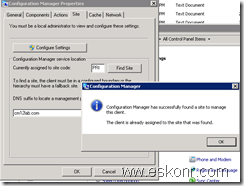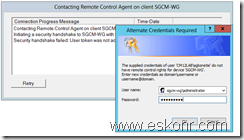In this blog post,we are going to see how to manage workgroup computers using SCCM Configmgr 2012. The procedure involves working with lmhost and host files on both sccm server and work group machines.
Technet library is not so clear on how to manage workgroup computers http://technet.microsoft.com/en-us/library/bb680962.aspx.
In my earlier post,we saw how to manage work group computers using SCCM Configmgr 2007.http://www.windows-noob.com/forums/index.php?/topic/2029-managing-workgroup-computers-in-sccm-sms-environment/
Before installing SCCM client on workgroup machines,we do some configurations on the workgroup computer.
If you are managed workgroup computer using previous versions earlier ,you find the steps more or like same.
Do the below steps on Work Group.
Disable the Firewall,If you don’t want to disable,allow the required ports http://technet.microsoft.com/en-us/library/hh427328.aspx
Go to the control Panel–>Network Connections–>Local Area Network
Go to Internet TCP IP Protocol .Click on Properties—> click on Advanced —>Go to DNS Tab .
add the DNS suffix as shown below.
Next to DNS,WINS Tab,select ‘Enable NetBIOS Over TCP\IP
Next Go to C:\Windows\System32\drivers\etc
open lmhost file with admin rights using notepad
copy the below lines to the host file
192.168.1.10 SGCMCEN #PRE
192.168.1.10 "MP_PRI \0x1A" #PRE
Where SGCMCEN is SCCM site name and PRI is Site code
Make sure you have 20 characters (Including blank Spaces) between the quotes .
Note:am not adding SLP entries to lmhost file since SLP is integrated into MP in CM12.
save as “lmhost” in C:\Windows\System32\drivers\etc
open cmd with admin rights again and run the below commands
nbtstat –R
nbtstat -c
You see the changes are loaded into cache.
Next is to have local administrator Account for remote control using SCCM 2012 .If you do not have this account,remote control will not work.
Now we are done with the required changes for the client installation.
Copy the sccm client installation files to local drive on work Group machine.
Run the command prompt with local admin rights .
use the below command to install sccm client.
ccmsetup.exe /source:C:\client SMSSITECODE=PRI SMSMP=sgcmcen.cm12lab.com DNSSUFFIX=cm12lab.com
monitor ccmsetup.log from C:\Windows\ccmsetup\Logs
notice from ccmsetup.log installation is completed.
lets look at configuration manager applet from control panel
go to Site and try to discover the site to see if it work or not
look at Actions Tab if all the agents are loaded or not
This is because ,client is not approved in SCCM yet.
go back to console and approve it.
Right click on the computer and approve.
Go back to the client,see if you see more than 2 actions or not.
If you have issues appearing the client in console,you will have to check clientIDmanagerStartup.log,clientlocation.log and locationservices.log
Till now we find to manage the Workgroup SCCM client is able to communicate MP,getting policies etc.
Now we see if Application Deployment,Remote Tools and Other functions work not.
Try to create simple application or if you already have any ,Deploy it to workgroup computer.
Note: Make sure you configured Network Access Account to access resources from domain for the workgroup computer.
I deployed 7zip application and it appears in software center.
run the installation
You see it is successfully ran.
same way,you can also deploy software updates,packages and what else you can,Do it.
What next ,Remote Control ?
For this to happen,you need to add the workgroup IP address,hostname in your sccm server host file(C:\windows\system32\drivers\etc\hosts
After you do this,try to do remote control of the Workgroup computer from sccm console,you get prompt for authentication since domain cred wont work.
workgroup hostname\administrator and password.
On the workgroup computer,you see something like this ,you can change the settings to not ask user permission in client agent settings.
Hope it helps!
SCCM Configmgr 2012 Manage Workgroup Computers for Deployment,Remote tools etc is a post from: Eswar Koneti's Blog