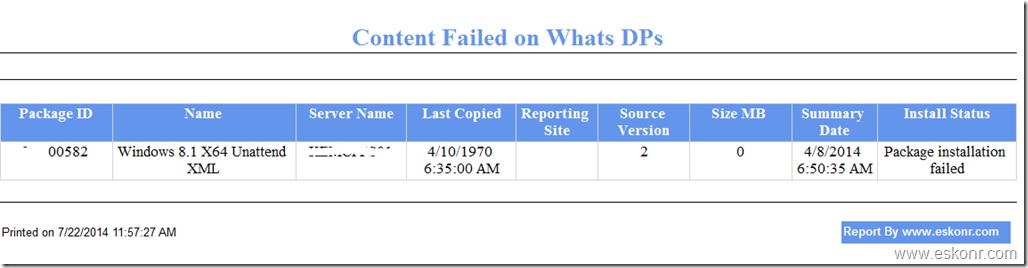This post is an extension to my previous article to view the content status for the applications,packages,driver packages,software updates,windows images using SSRS report instead of Console.
Few people contacted me ,if there is way to get the status /Report of all packages on all Distribution points with its compliance % and other information what is available in SCCM console, when you look at monitoring-Distribution Status—>content Status and the reason for this is, performance of the console for this node is little slower .
To know the distribution status of specific application,we generally refer to monitoring node—content Status. By default this node display only 1000 rows and if you have more than 100 applications, you will have to click on ‘Click here to view a maximum of 100000 results and then search for specific application which is bit slow what i have observed.
If you have not noticed any slow performance with content status ,still its worth to take a look at the report with some extra information added like Installed,Not installed and drill down the report to Not Installed Servers etc.
This SSRS report gives you the same columns what you see from the content status node in addition with Installed, Not Installed and Hyperlink to Not installed DP servers.
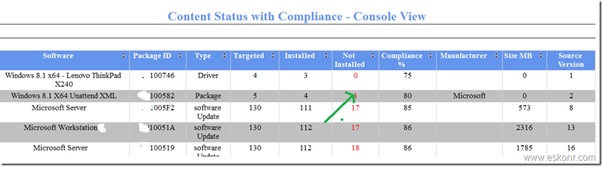
Red color indicates hyperlink to failed servers.
Click on the numbers indicating in Red color (Not installed) to view the Distribution points on which, the package is failed to install .Happy troubleshooting ![]()
Download the RDL file from TechNet library ,upload to your SSRS Folder .
Note: don't forget to change the Data Source after you upload. How to change the DataSource refer http://be.enhansoft.com/post/2010/08/26/How-to-Change-the-SSRS-Datasource.aspx
SCCM Configmgr 2012 SSRS Report Content Status with Compliance – Console View is a post from: Eswar Koneti's Blog