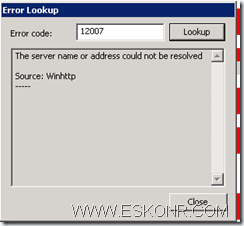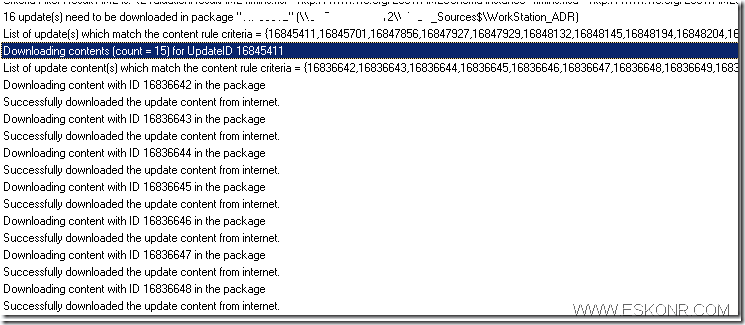Significant changes to Software Updates in Configuration manager 2012 compare with previous Version.One of the cool Feature is Automatic Deployment Rule which is Inhouse Feature of WSUS now incorporated into SCCM.To know more about what’s new in SCCM 2012 Software Updates http://technet.microsoft.com/en-us/library/gg699359.aspx
Recently i was configuring ADR for windows 7 updates in lab to deploy automatically on workstation machines.All the configurations are done including SUP role,WSUS etc.
After running the ADR, none of the patches are downloading except blank folders are created without any content. Watch the ruleengine.log ,Log is full with Red color.
Failed to download the update from internet. Error = 12007
Failed to download ContentID 16836868 for UpdateID 16845701. Error code = 12007
Using trace tool, look for the error description (ctrl+L: Error Lookup)
“The server name or address could not be resolved Source: Winhttp”
Server did not have Access to MS to download the content or could be of proxy issues.
By default, the Local System account for the server on which an automatic deployment rule was created is used to connect to the Internet and download software updates when the automatic deployment rules run. When this account does not have access to the Internet, software updates fail to download and the following entry is logged to ruleengine.log: Failed to download the update from internet. Error = 12007. Configure the credentials to connect to the proxy server when the Local System account does not have Internet access from TechNet http://technet.microsoft.com/en-us/library/gg712312.aspx
couple of options to fix this issue:
1.You can either set the proxy to use in SUP role when downloading content with ADR with account:
OR
2.Open Internet Explorer with System Account and set the right proxy (I Prefer this method and it hides the information about proxy ![]() )
)
How to run Cmd prompt as Local System Account http://verbalprocessor.com/2007/12/05/running-a-cmd-prompt-as-local-system/
From cmd,Open Iexplore.exe file and set the proxy from IE Tools–>Connections—LAN settings
OR
3. You can run tool UpdDwnldCfg.exe available from <SCCM installation Drive folder:>\Bin\X640000409
Syntax to run :
UpdDwnldCfg.exe /s:<proxyserver:port> /u: /allusers
More info about this tool –> http://scug.be/nico/2011/05/02/security-updates-amp-update-deployment-rules/
I choose 2nd option for this now .
Now lets try to run the Rule Again and watch out for ruleengine.log.
You see Rule Engine is successfully ran from the console:
Until Next!